Your internet life needs a Feeds Reboot — here’s how to do it
For the last few years, I’ve chosen one weekend day a year to undertake what I’ve come to call a Feeds Reboot. I try to systematically go through every subscription, every follow, every algorithmically or chronologically generated thing I see on social platforms, streaming services, and news apps, and reset or at least review the way it works. I can’t recommend this enough.
Every time I do a Feeds Reboot, I notice a huge uptick in how interesting and relevant I suddenly find the internet. Does it then spend the next 364 days slowly degrading back into a morass from which I will try and extricate myself next year? Yep! But I’m still making progress.
The point of a Feeds Reboot is to be more intentional about the internet. It’s not the same as a privacy audit, which is also a good thing to do every year; rather, it’s a way to change what you see online. Odds are, some of what’s in your feeds — the creators on YouTube, the out-there old friends on Facebook, the inescapable dance crazes on your TikTok For You page — is the result of something you commented on, liked, or just happened to watch many months or years ago. The reboot gives you a chance to start fresh, to declare to the internet that you are no longer the person you once were, and to take more control over the algorithms that run so much of your life.
My process has gotten more complicated over time and now includes three steps: the Following Audit, the Mass Archive, and a more complicated step I’ve come to call the Feeds Reboot Pro Max.
The Following Audit is tedious but really simple: just assess everything you follow everywhere. Go through your following list on Twitter, TikTok, and Instagram, look at all the sources you follow on RSS, check all your Discord memberships, look at all the newsletters you get, scroll through your podcast subscriptions, and check all the bands you follow on Spotify to make sure you still care. Don’t worry about adding better stuff since that tends to happen naturally over time. Just delete everything you don’t want, and make sure you’re only signed up for stuff you actually care about.
The next step is the Mass Archive, which is exactly what it sounds like. Do you have a million emails in your inbox? Do you have a read-it-later app chock-full of stuff you haven’t gotten to yet? How many unviewed Snaps do you have in your list? There’s only one way forward: get rid of all of it. You can delete it all if you’re feeling chaotic or just make a folder called “Archive” and dump everything in. That way it’ll all still be there if you need it… but you won’t. That’s the point.
If you just do those two things, you’ll notice almost immediately that your online life feels more relevant and less overloaded. It always takes the longest the first time since you have a lifetime of feed choices to look at; every year after that is much quicker.
The Feeds Reboot Pro Max is the next step in taking control of your algorithms. It involves looking into how various social algorithms already understand what you like and care about and tweaking them whenever possible.
Not every app lets you do this — TikTok, for instance, won’t give you any control at all over what you see. But some apps do offer more fine-grained control over the algorithm. I’ve included the steps for their mobile apps, though you can sometimes get to the same information in a browser. (And, with YouTube and Facebook in particular, it’s much easier to do some bulk actions on a laptop.) Here they are, in no particular order:
YouTube
- Go to your Library tab, then select View All above your watch history. Scroll back through everything you’ve watched, hit the three-dot button on the right side, and select Remove from watch history to also take it out of your recommendation pool.
- Or go nuclear: go to Settings, then History & privacy, and just click Clear watch history to wipe the whole thing and start over.
- You can also click on Manage all activity and tell YouTube (and other Google services) to purge all your activity after a certain period of time. I have mine set to 18 months, but you can also choose three months or three years of data for Google to keep around.
- Go to Settings, then Ads, and then Ad Topics to see a list of all the categories advertisers can use to reach you. If you see one you don’t want, tap on it and select See Less.
- Go to your profile, tap on Following in the top right, and tap on the Least Interacted With category. Unfollow everything in there you don’t want anymore.
- Go to Settings & privacy > Settings and select Your Time on Facebook. Hit See Settings under Get More From Your Time, then tap News Feed Preferences, and either add or remove people from your Favorites and Unfollow lists to control how often they appear in your feed. (Unfollowing people without unfriending them remains an underrated tactic on Facebook.)
- Go to Settings & privacy > Settings, look for Permissions, and select Ad preferences. Select Ad Topics at the top of the page, and you can see and edit all the topics Facebook tells advertisers you’re into. (This list mirrors the one on Instagram, by the way, so you should only need to tweak it in one place.)
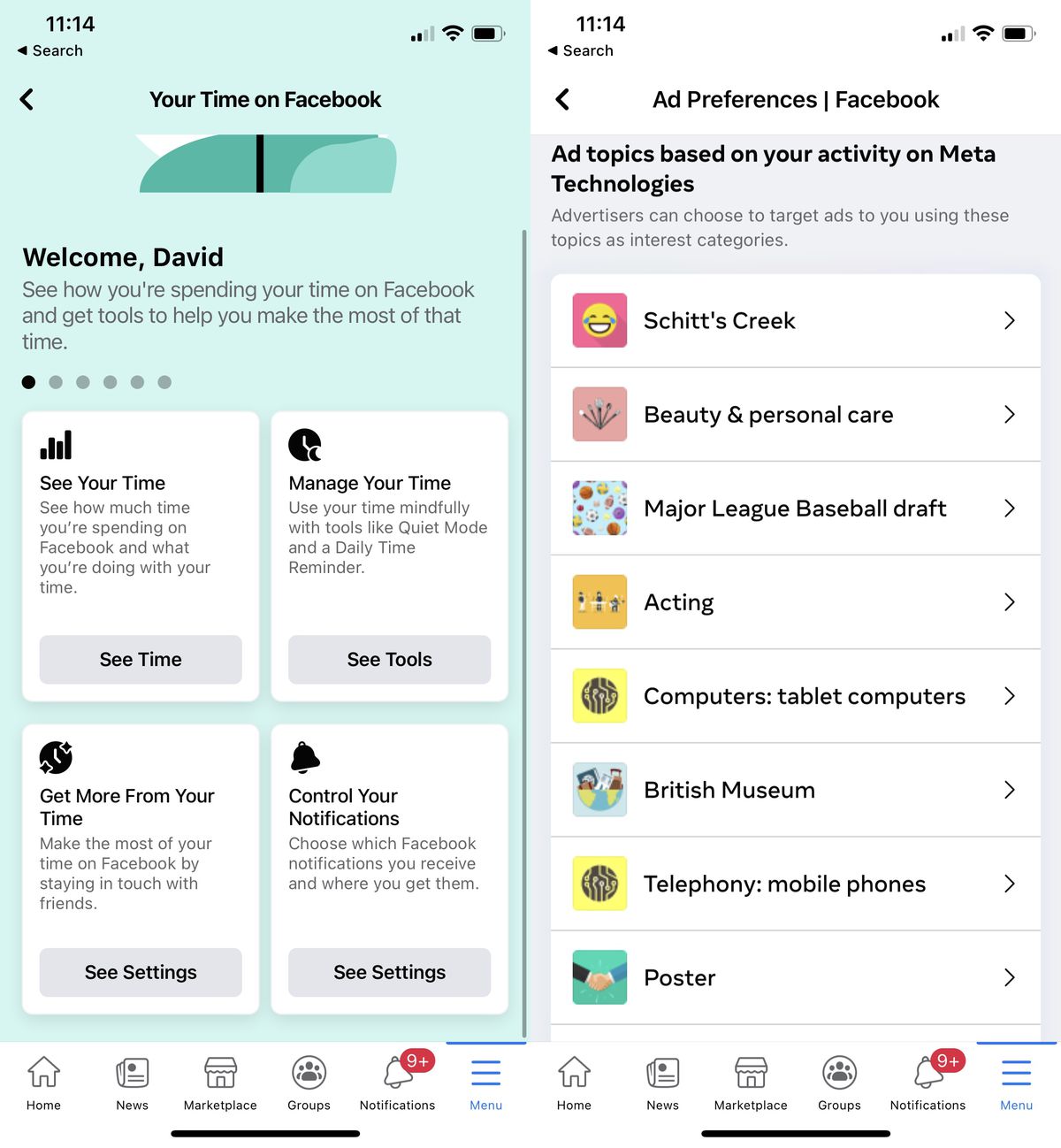
- Go to Settings > Privacy and safety, select Content you see, and review both the Topics and the Interests Twitter has for you. Unfollow the ones you no longer want, and opt in to the suggested topics that sound most interesting.
- Go to Settings & Privacy > Advertising data, then select Interest categories. You’ll be presented with everything LinkedIn thinks you care about and can turn off any you don’t.
Streaming services
- Most streaming services have a feature — usually under some phrase like “Watch history” or in the menu where you manage your Continue Watching section — that lets you control what the service uses to inform your recommendations. I would do this on all your services more often than once a year.
- In Netflix, for instance, it only works on the web: under your profile picture, go to your Account, look for your profile picture in Profile & Parental Controls, then select Viewing activity. Click on the Hide icon next to anything you’d rather not show up in your viewing history or inform your recommendations going forward.
Some folks I’ve talked to over the years recommend a more scorched-earth version of a Feeds Reboot. They say you should just periodically unfollow everyone everywhere and rebuild all your feeds naturally going forward. That feels like overkill to me, but the purpose is the same. Modern life is run by feeds and algorithms, and if you don’t tend to your inputs, you’ll eventually grow to hate the outputs.
The real onus here should be on the platforms themselves to make this process simpler and more transparent — to tell you more about what they know and let you change it. Facebook is probably the model here: a lot of its information is buried deep in settings menus, but you can see and edit everything from your search history to a detailed list of everything the platform thinks you care about.
Until then, there’s the Feeds Reboot. It’s an excellent weekend project for a long weekend like this one.
Read the full article Here


