Quick fixes: use dictation when you can’t spell a word
Issue
Sometimes a word can be so hard to spell that any attempts are too garbled for autocorrect to offer helpful suggestions.
Quick fix
Use your device’s built-in dictation.
The Full Story
Whenever I find myself struggling to spell a word, I double-tap the Command key on my Mac to activate dictation mode. From there, I can say the word out loud, and most of the time, the word I’m looking for will appear on my screen. I can then double-tap Command again to tell my computer to stop listening.
Being a terrible speller, I do this trick at least once a week, and it’s the only reason I’m able to spell the word “guarantee” because my brain just cannot retain it.
Most devices have a built-in way of doing voice-to-text, but there’s often a tiny bit of setup involved.
Activate dictation on a Mac
To turn on Dictation in macOS Monterey, go to System Preferences > Keyboard and navigate to the Dictation Tab. From there, you can turn Dictation on. You’ll then be able to choose which language you want to dictate in and what shortcut you want to use to activate it. In Ventura (which is currently in beta), go to System Settings > Keyboard and scroll to the Dictation section, where you can turn it on.
If you don’t think you’ll use the feature that often, you don’t have to have a keyboard shortcut for it — in most apps, you’ll be able to access dictation from the Edit button in the menu bar.
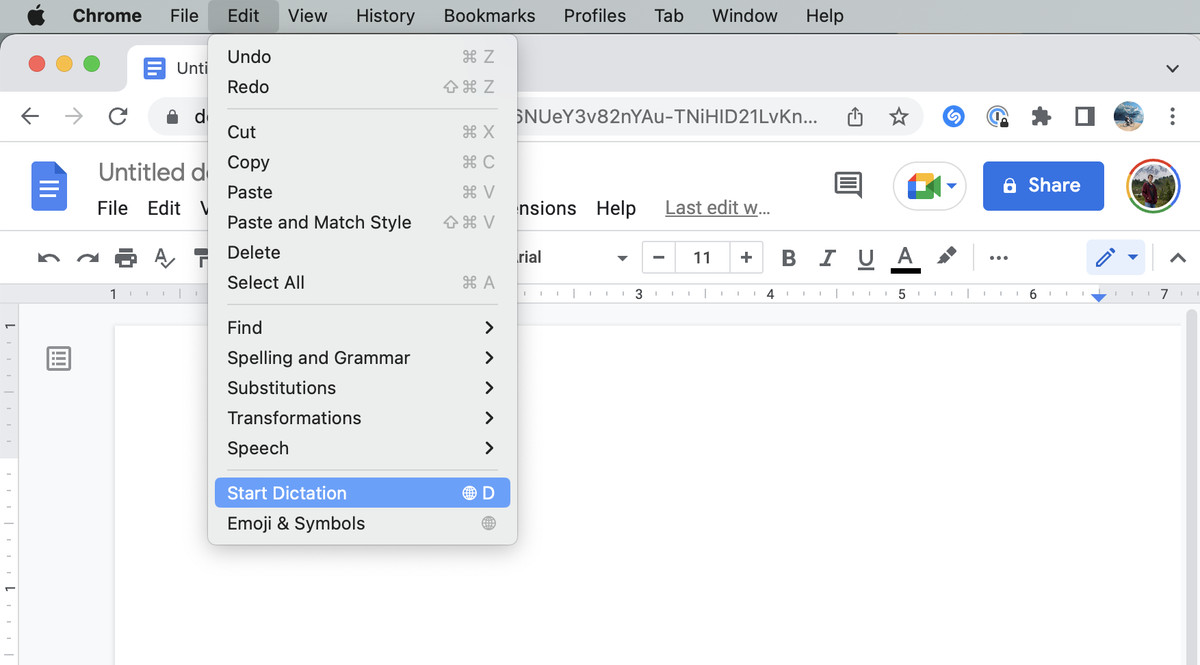
Activate dictation on an iPhone
Go to Settings > General > Keyboards and turn on Enable Dictation. Now, when you’re using the keyboard, a microphone button will be available in the bottom right corner of your screen (if you’re using a device with Face ID) or next to the space key (on devices with a home button). Tapping the microphone icon starts dictation.
Activate voice typing in Windows 11
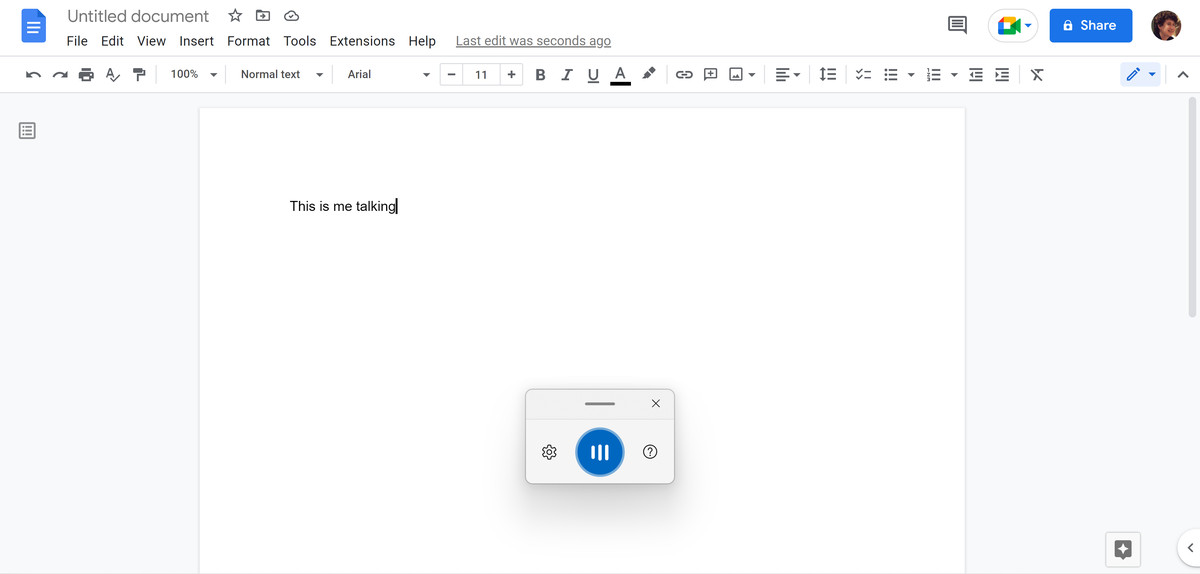
Press Windows key + H to bring up the voice typing window, which should float over whichever app you’re trying to use. Clicking on the microphone button will signify that you agree to the terms and conditions, and your computer will automatically start listening. The next time you press Windows key + H, it’ll automatically start listening.
Activate dictation on an Android phone
How you activate dictation on an Android phone depends (of course) on which phone you’re using.
On a Pixel phone or another Android phone that is using the Gboard keyboard, look for the microphone icon on the top right corner of the keyboard. Tap that and start talking. (The icon will have a half-circle of rainbow colors to indicate it is live.) You can tap it again to turn it off; if you stop talking, it will stop by itself in a few seconds.
On a Samsung phone, assuming you’re using the default Samsung Keyboard, you should see a microphone button above the top row of keys. Tapping it should bring up a prompt asking if you want to allow Samsung voice input to record audio.
If you instead get a prompt saying that you need to allow it to appear on top of other apps, tap on Settings to open the App Info screen for Samsung voice input. Scroll down until you see the Appear on top option. Tap on it, then tap Allow permission. Press the back button to return to the App info screen, then scroll up to Permissions to turn on microphone access if it isn’t selected already.
Read the full article Here


