How to change your name on TikTok
When you start using TikTok, you’re asked for a profile name and a username. If you’ve been using TikTok for a while, though, it wouldn’t be unusual to decide that you want to change one or both. Perhaps you used your real name and weren’t aware at first that your name would be made public. Or perhaps the name you originally chose is no longer quite right for the type of content you’re going to post. Or perhaps you simply decided that you want to be known by something more exciting.
Either way, it’s simple to change either your profile name or your username. (In TikTok, the username is the one preceded by an @ sign.)
- Go to your profile page (by tapping the Profile icon in the lower-right corner).
- Select Edit profile.
- Select Name (to change your profile name) or Username.
- Type in your new name. (In the case of your username, remember that will have to be unique.)
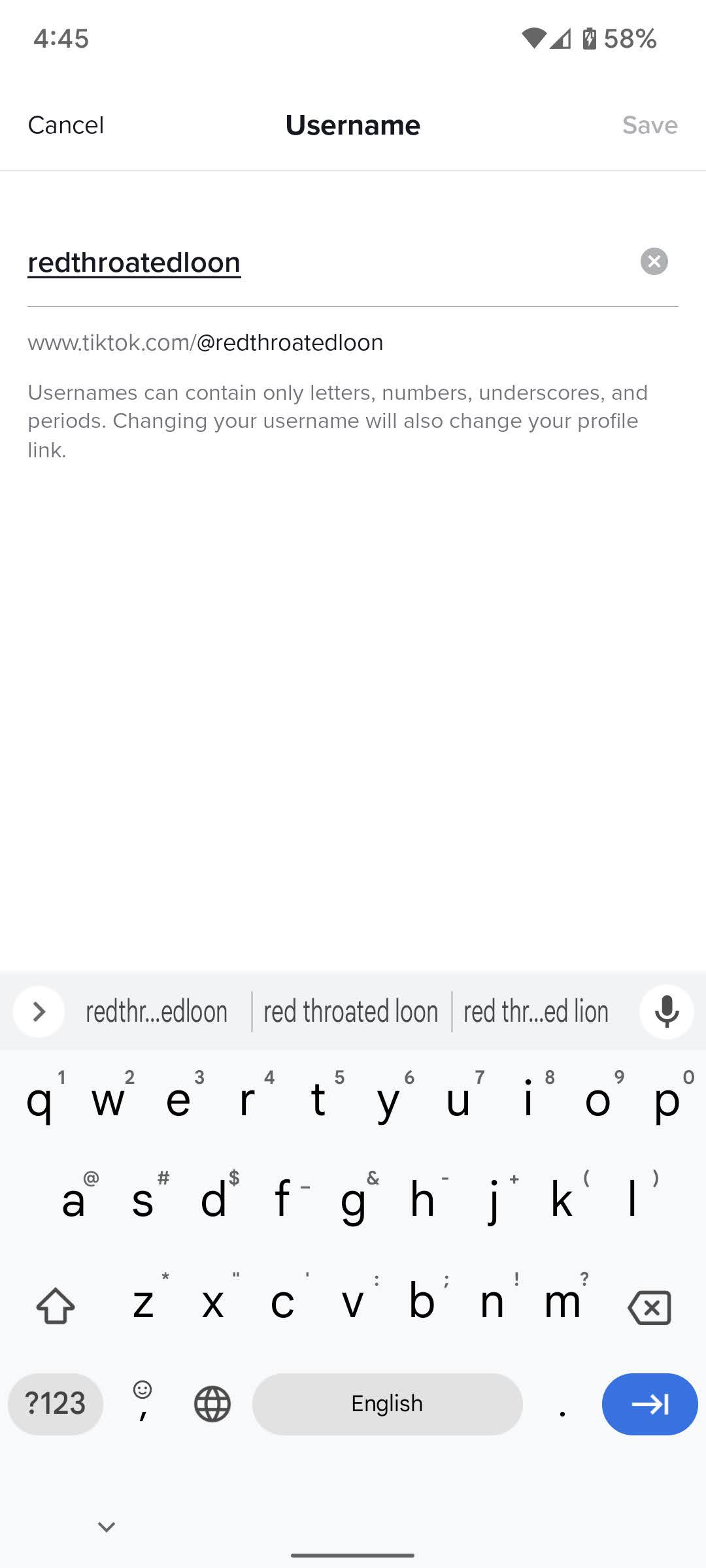
There are several other things you need to be aware of before you change your username. First, your username can only be changed once every 30 days, so make sure it’s one you can live with, at least for that period. In addition, if you change your username, that means you’ll be also changing your personal TikTok URL (which is usually in the form of something like tiktok.com/@username). As a result, anyone who tries to use the older address will no longer see your videos. And finally, if you have a verified account and change your username, that account is no longer verified.
Update August 10, 2022, 5:05PM ET: This article was originally published on July 21st, 2021, and has been updated to account for changes in the app’s interface.
Read the full article Here


